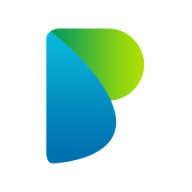Provider Dashboard
Use your dashboard to create requests, review suggested carers, and monitor work. Start with a request, then confirm the carer you want. You can mark favorites to surface them first and ban carers you don’t want to see again.
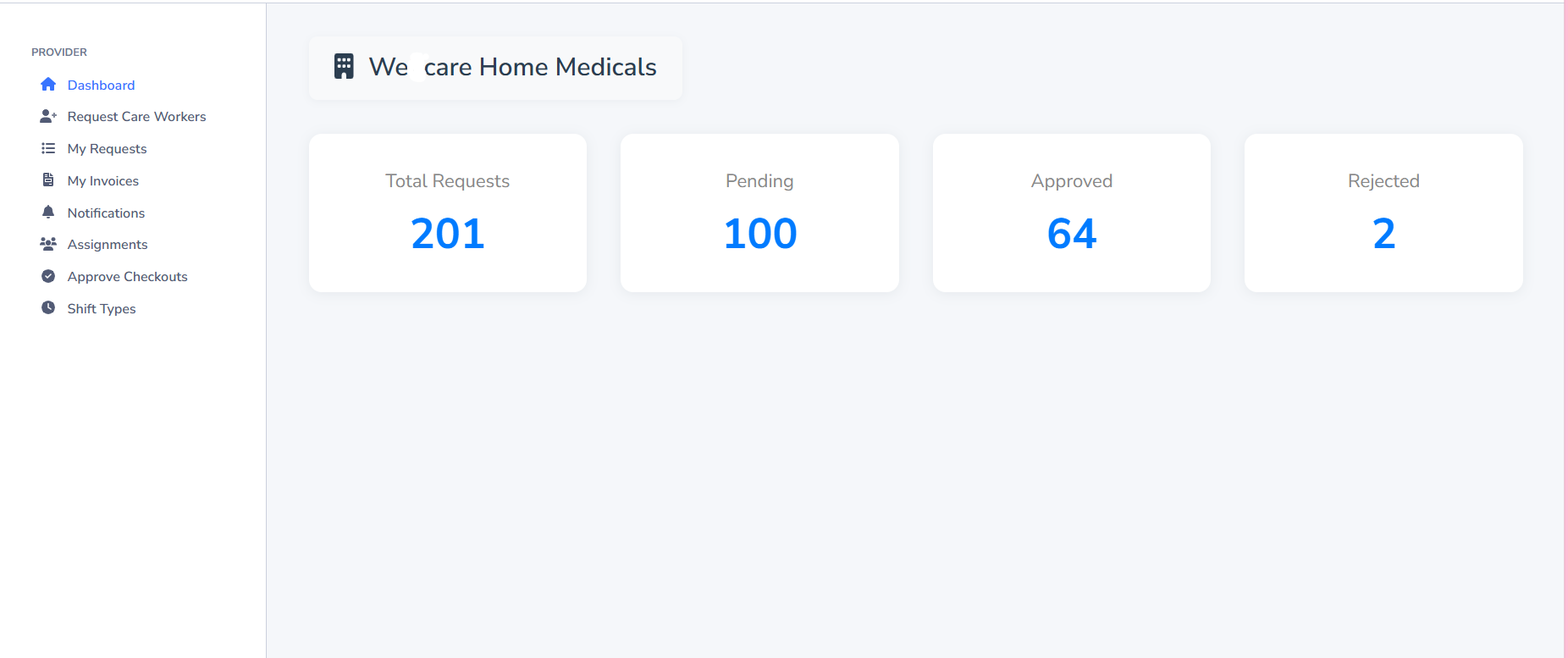
1) Request Care Workers
Tell us what you need and when. A clear request helps us find the right carers faster.
- Open Request Care Workers from your provider dashboard.
- Band: Choose the band for the work. The price shown is your band price; your organisation may have set this already.
- Dates & Times:
- Pick a single date, or
- Use a date range and select the days you want. You can choose an all‑day, night, or custom time.
- Number of workers: How many carers you need for each selected day.
- Location/Notes (if shown): Add any special instructions that will help.
- Press Create. You’ll see the request(s) listed below and we’ll prepare matches.
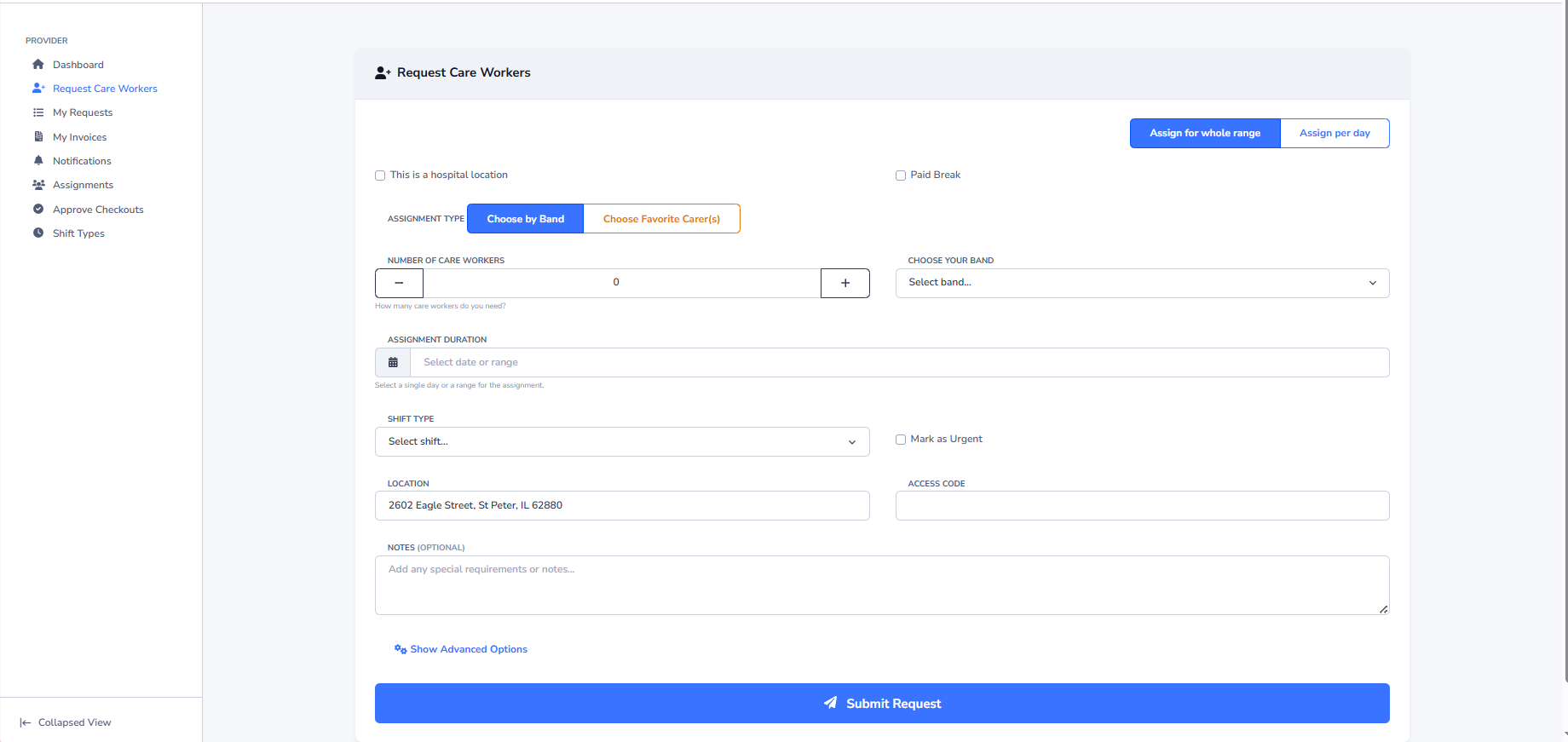
2) Matching & Assign
We suggest carers that fit your request. You pick who you prefer.
- Open the request’s Match/Assign action.
- Review suggested carers. Favorites appear first; banned carers are hidden.
- Check availability and any notes, then click Assign on the carer you prefer.
- If you created a multi‑day request, assign for each day as needed.
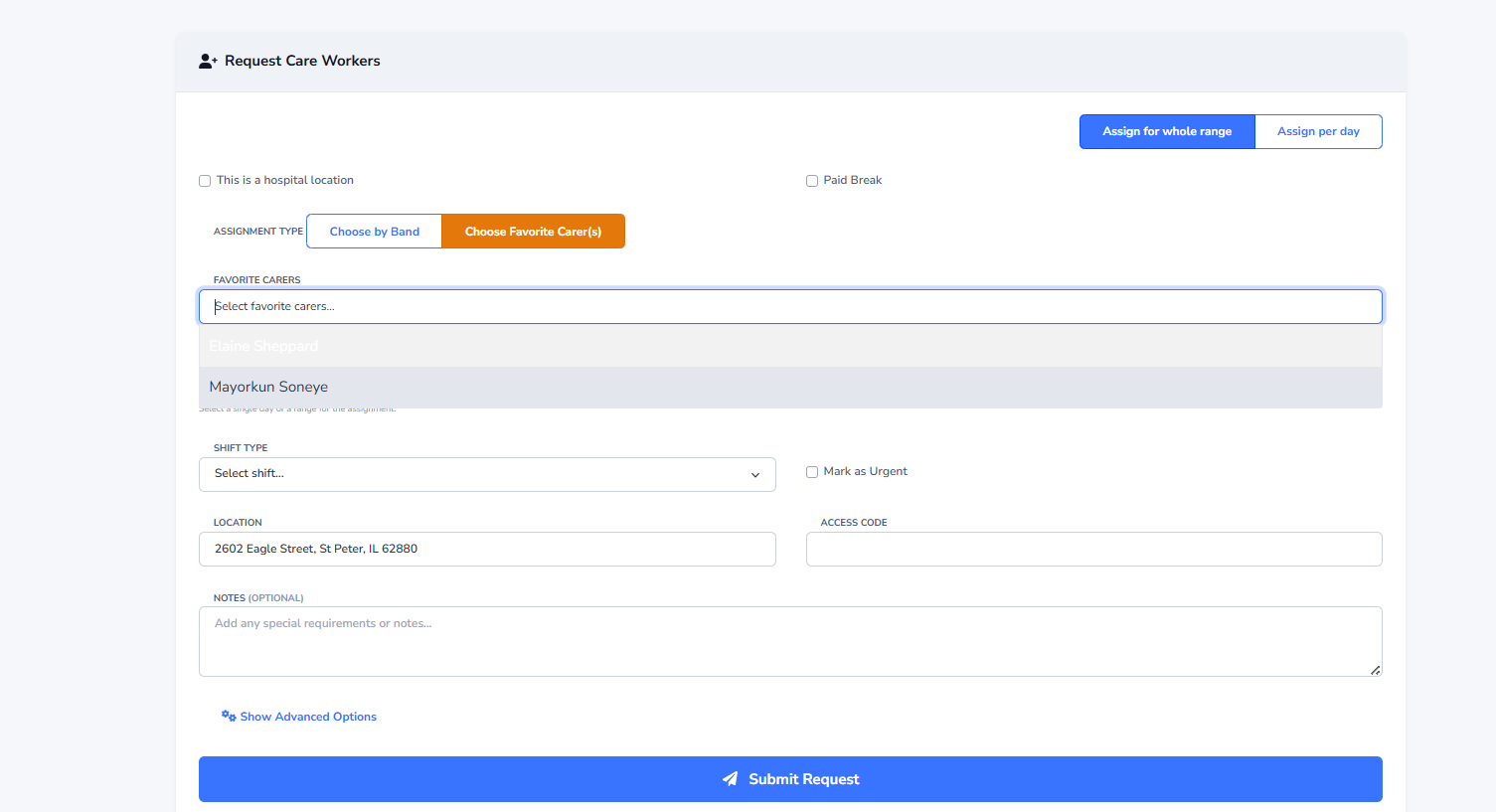
Favorites & Banned
Guide the matching by telling us who you like and who you don’t.
- Favorite: Mark carers you’re happy to work with again. They’ll be shown first when suitable.
- Banned: Hide carers you don’t want suggested for your organisation.
Use these actions on a carer’s card in the matching screen.
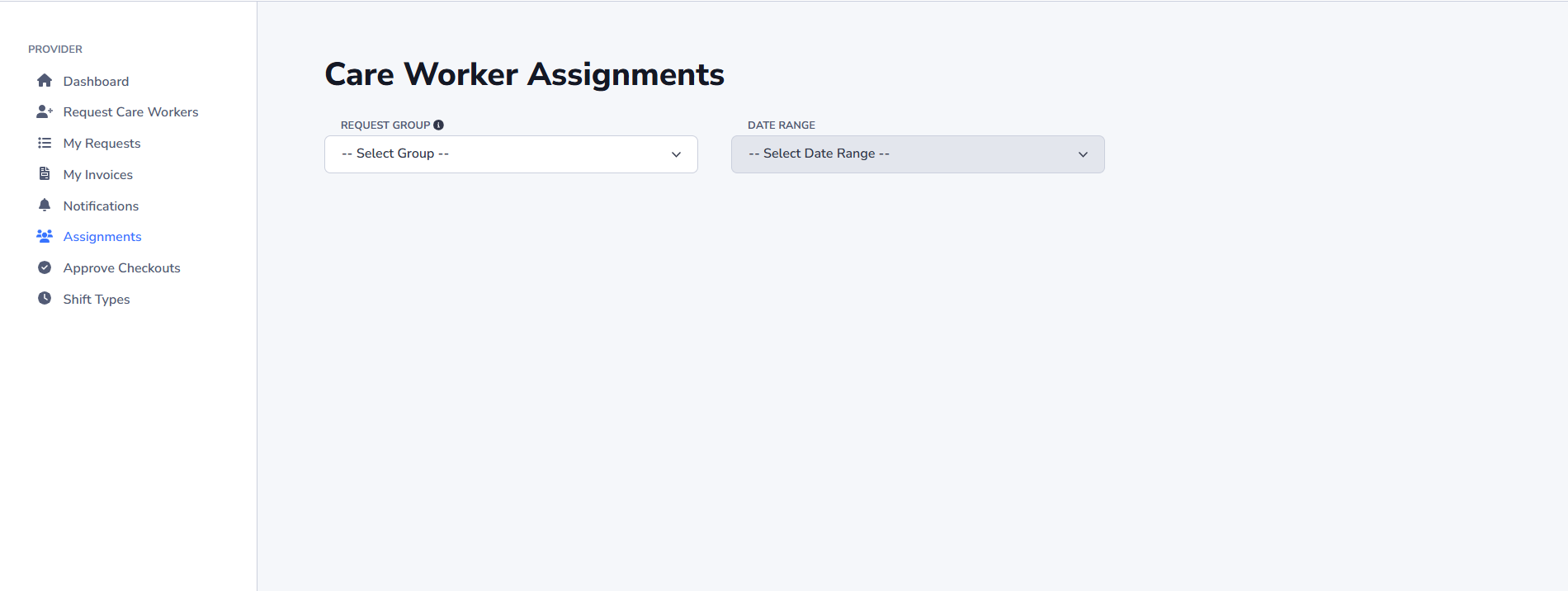
3) Assignments
Track who’s working and when.
- Upcoming: Shifts waiting to start.
- In progress: Shifts where check‑in has happened.
- Completed: Shifts ready to review and bill.
You can open an assignment to see details, contact the carer, or add notes.
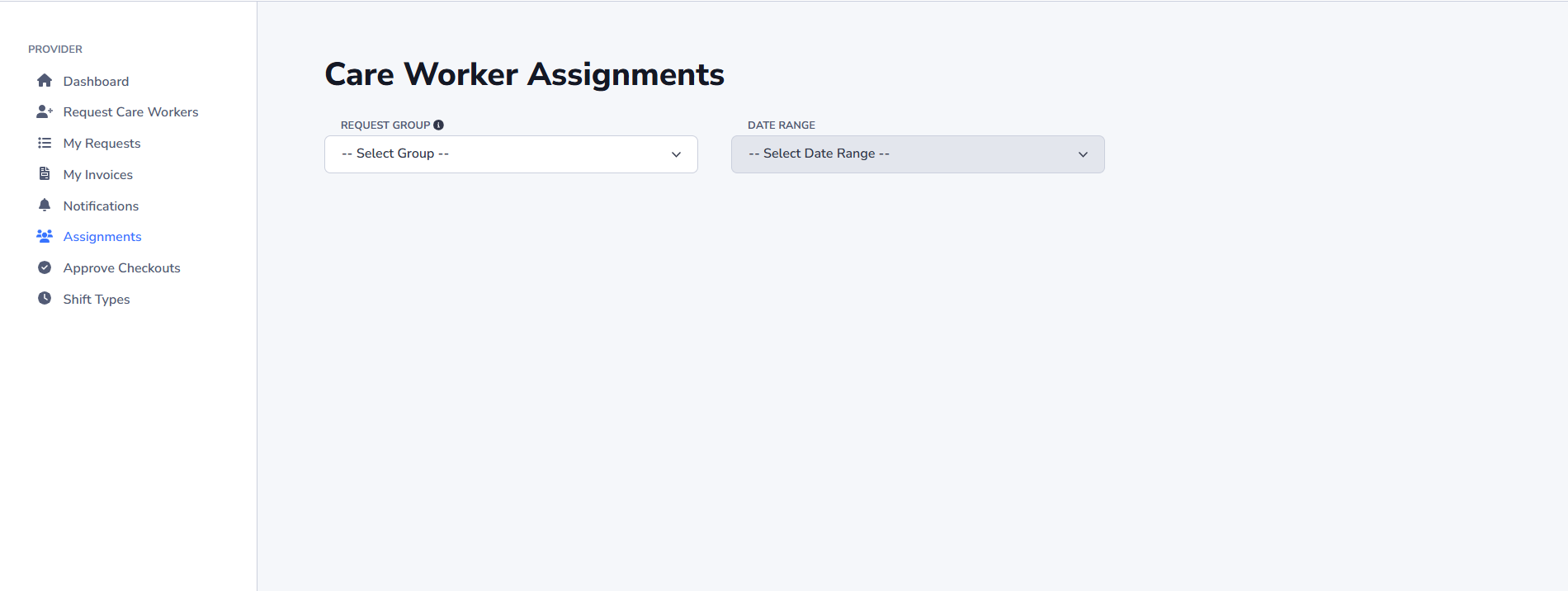
4) Approve Check‑outs
After a shift, the carer checks out. You may need to approve the recorded time.
- Open Approve Check‑outs from your dashboard.
- Check the time worked (and paid breaks if applicable).
- Press Approve. If something looks wrong, add a note or contact the carer before approving.
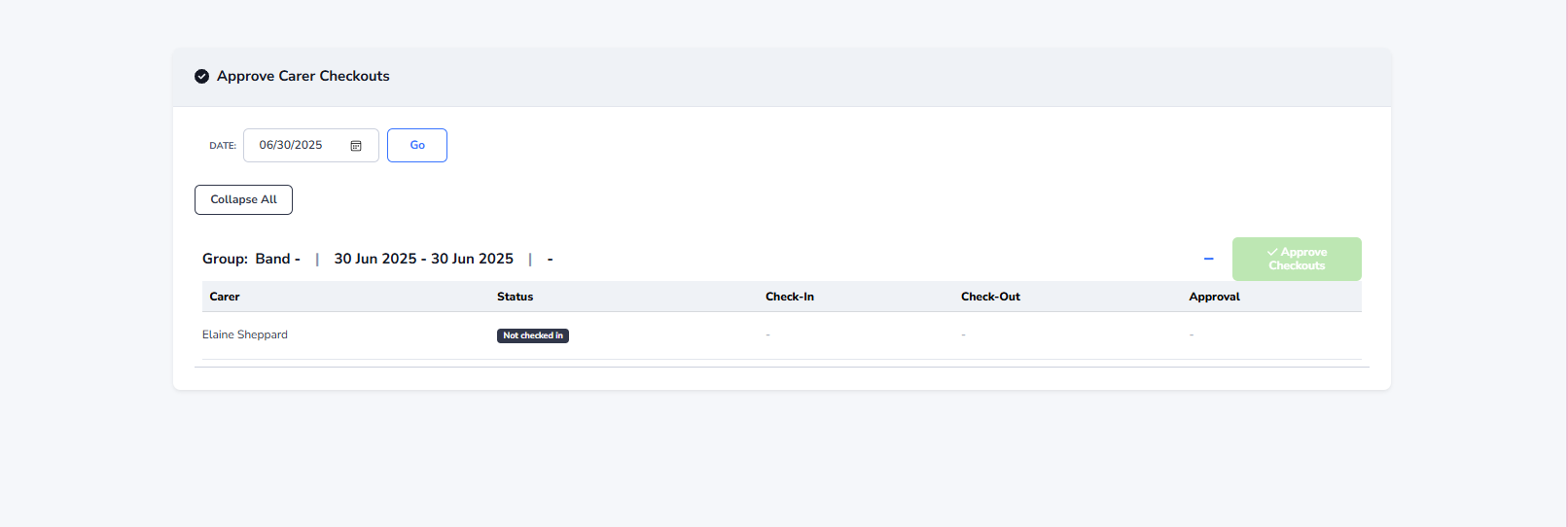
5) Invoices & Payslips (how prices are calculated)
Prices come from your Band rates. If your agency agreed a special rate for your organisation on a band, that rate is used automatically.
- Provider Invoice: Uses the provider rate for the band (your agreed price if set, otherwise the band default).
- Carer Payslip: Uses the carer rate for the band (linked to the provider if an override exists, otherwise the band default).
You can download invoices and view payslip details from your dashboard once shifts are completed and approved.
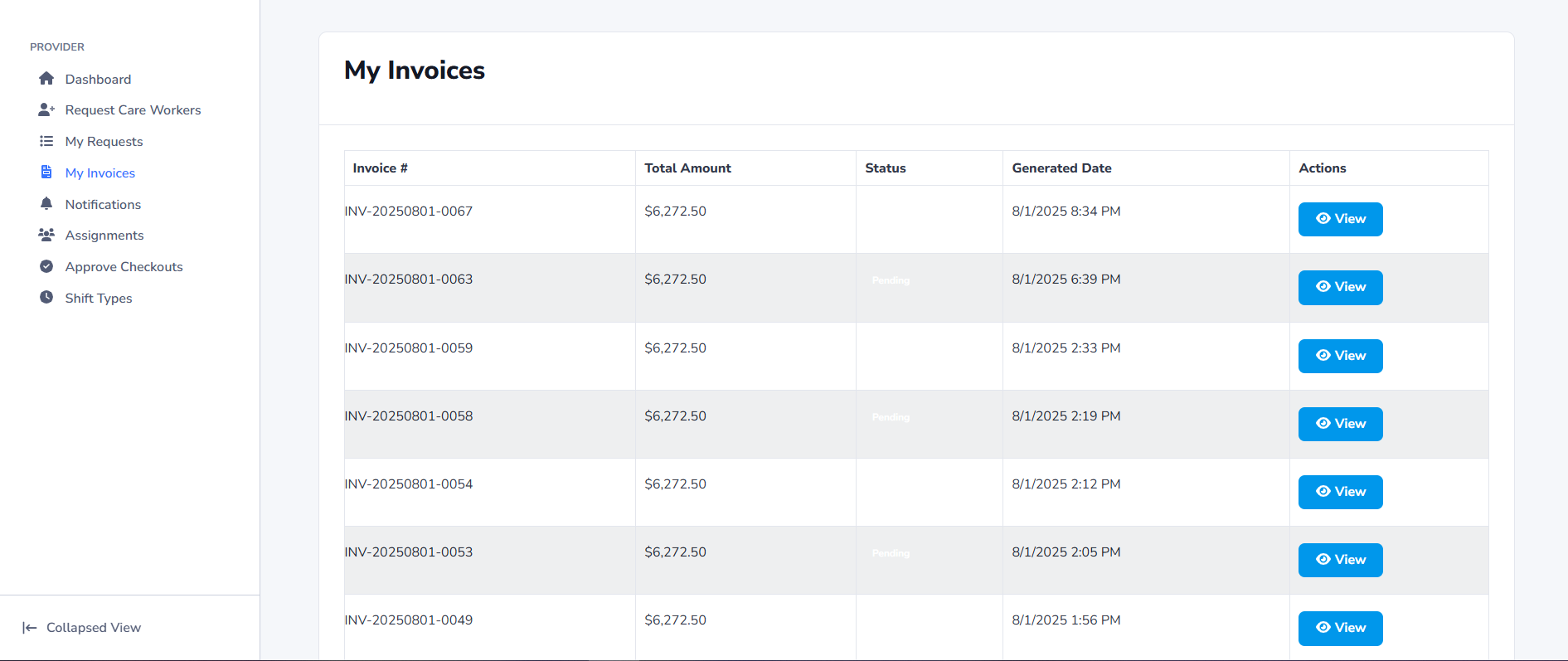
Tips & Troubleshooting
- No carers shown? Try a different band, broaden dates/times, or remove very specific notes.
- Favorite not appearing? Check they are available on the selected dates.
- Wrong price? Ask your agency admin to confirm the band price or any special rate for your organisation.
- Multi‑day requests: You can assign different carers on different days if needed.