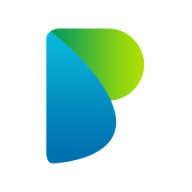Welcome to Padocare
This page explains, in simple steps, how your healthcare organisation can get started with Padocare. Each step tells you what it is and why it matters, with pictures to show what to click.
What we’ll cover
- Create your account
- Fill in the registration form (what each field means)
- Choose a plan and make payment
- What happens after payment (do you need to log in again?)
- Landing on the dashboard
Step 1: Create your account
Click Create an account on the login page. You’ll be taken to the registration form.
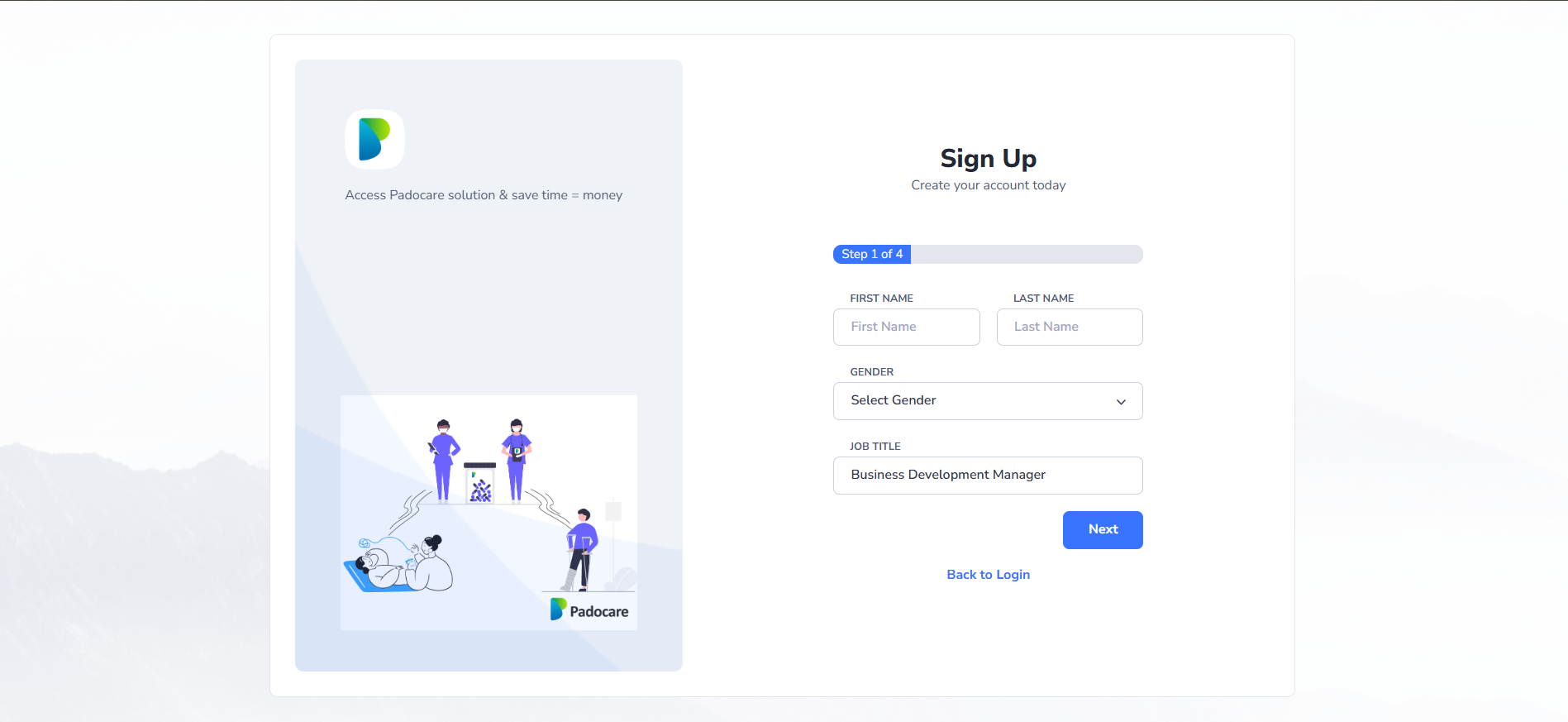
Step 2: Fill in the registration form
Provide basic details so we can set up your organisation space.
- First/Last Name – your full name.
- Email – used as your username and contact email.
- Phone Number – for contact and verification if needed.
- Job Title – e.g., Manager, Matron, HR, etc.
- Organisation Name – your healthcare organisation’s name.
- Service Postcode – your main site/postcode.
- Service Type – choose the option that best describes your organisation.
- Password & Confirm Password – minimum 6 characters.
After you press Register, your account is created and you’re signed in automatically.
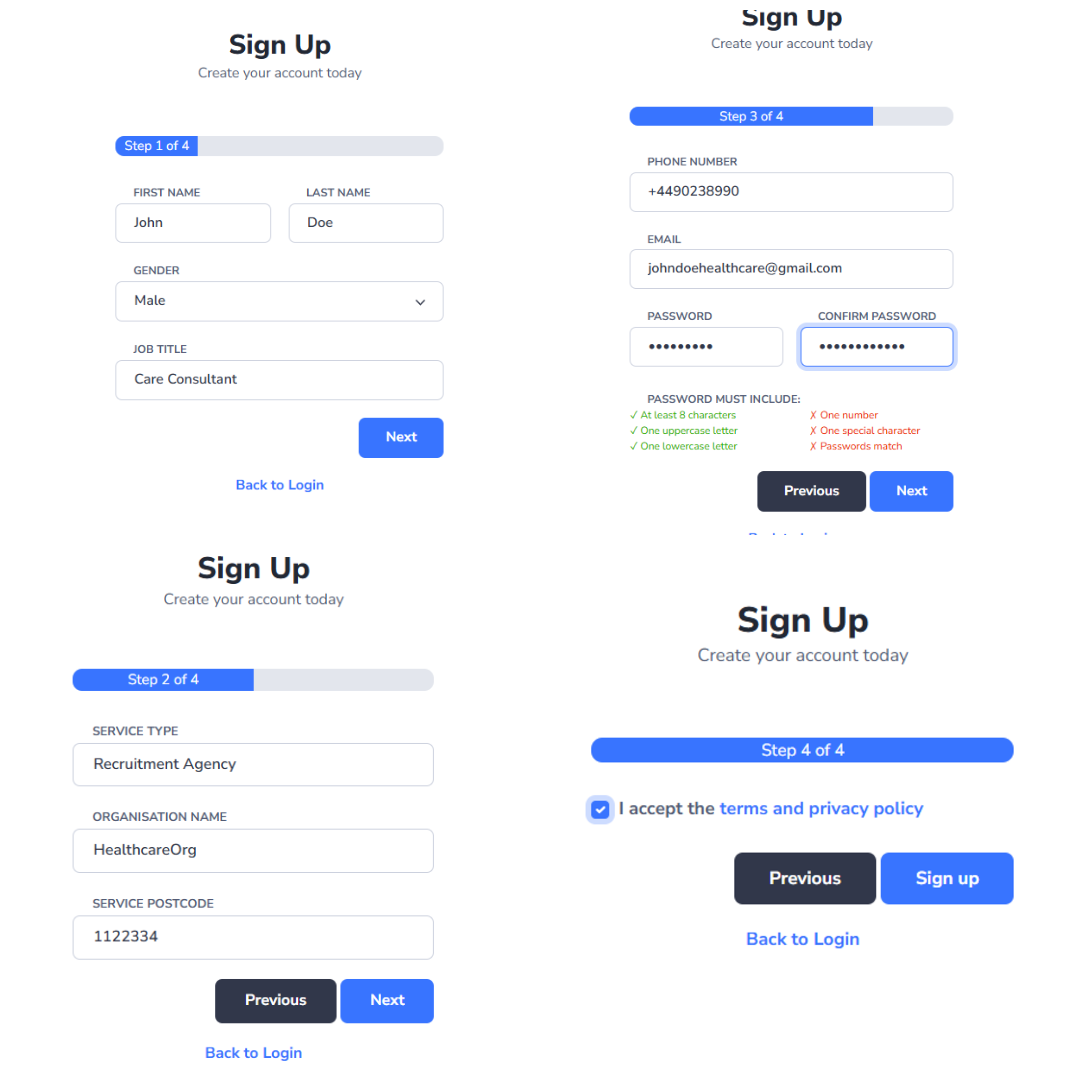
Step 3: Choose a plan and pay
Right after registration, you’re taken to the Plans & Payment page. Select a plan, confirm the number of staff you need, and complete payment.
- Payment methods: PayPal or Razorpay (card supported).
- If payment doesn’t go through, you’ll see a message and can try again.
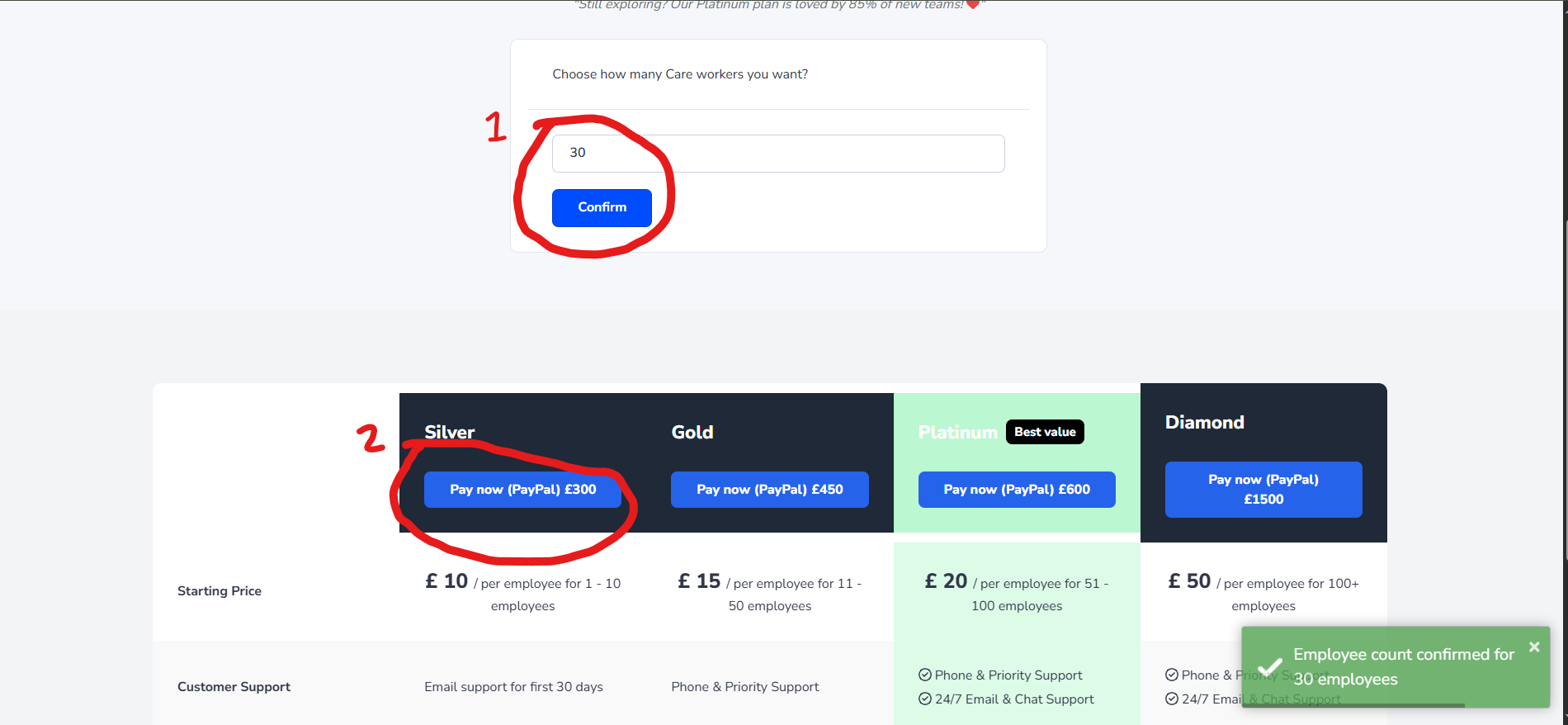
Step 4: After payment — do I need to log in again?
No. You stay signed in. Once payment is successful, we take you straight to a short Initial Settings page to finish setup (things like your organisation details).
When you’re done, you’ll be taken automatically to your Dashboard.
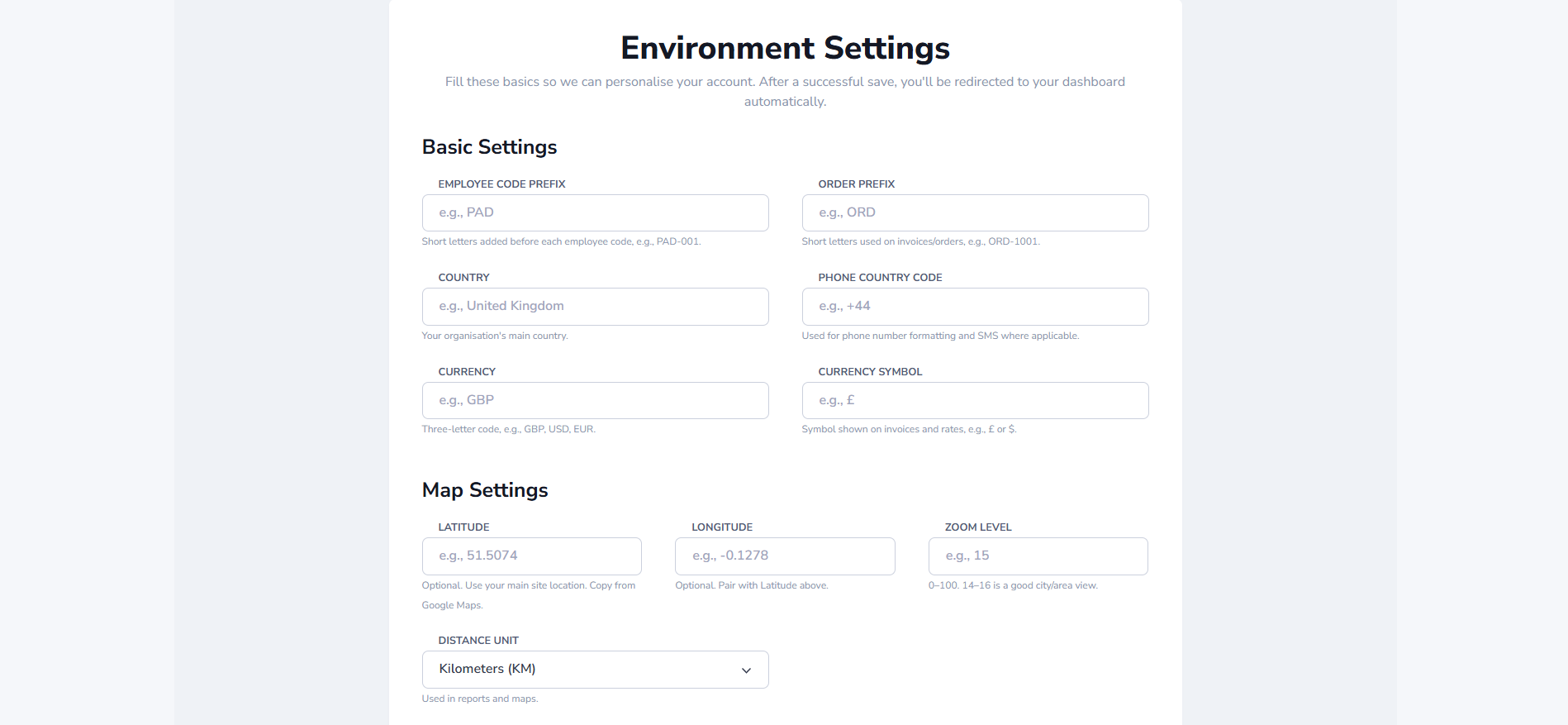
How to complete the Initial Settings page
- Country: e.g., United Kingdom
- Phone Country Code: e.g., +44
- Currency: e.g., GBP
- Currency Symbol: e.g., £
- Distance Unit: choose KM or Mi
- Map Center (Latitude/Longitude): optional; use your main site location
- Map Zoom Level: 14–16 is a good area view
- Employee Code Prefix: short tag like PAD
- Order Prefix: short tag like ORD
If this page doesn’t move after saving:
- Look for red messages next to any field; fix and press Save & Proceed again.
- Ensure Zoom is between 0 and 100; use KM/Mi exactly as shown.
- If you filled Latitude, also fill Longitude (and vice‑versa).
On a successful save, you’ll see a brief confirmation and be redirected to your dashboard automatically.
All set!
You’re ready to use Padocare. Use the menu to explore features. If you need help at any point, open the Help menu or visit our FAQs.